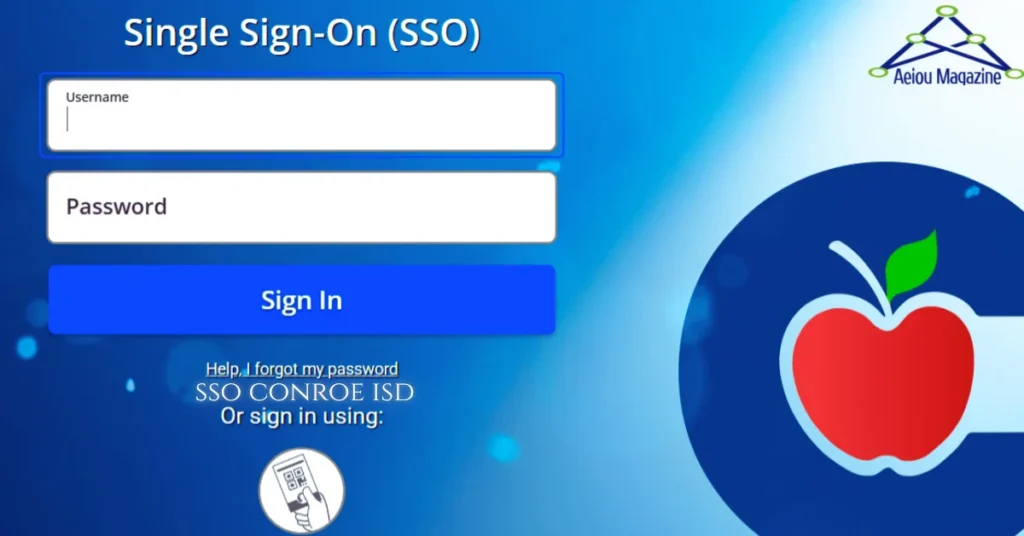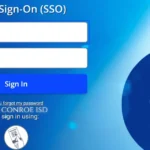Introduction
Single Sign-On (SSO) has revolutionized the way educational communities access digital resources. If you’ve ever felt overwhelmed juggling multiple usernames and passwords, you’re not alone. With SSO Conroe ISD, students, teachers, and parents can breeze through a single portal to access everything from email to learning apps, saving time and reducing hassle.
What is SSO Conroe ISD?
Definition of Single Sign-On
Single Sign-On (SSO) is an authentication process that allows users to access multiple applications with one set of credentials, streamlining digital workflows and boosting productivity.
Overview of ClassLink Integration
Conroe ISD’s SSO leverages ClassLink, an industry-leading platform, to deliver a unified login experience. By visiting the ClassLink launchpad, users can access the district’s entire suite of tools from one dashboard.
Benefits of SSO for Stakeholders
For Students
Students can launch their learning apps—like Google Classroom or Canvas—without memorizing separate logins. This seamless access encourages more in-class time and less troubleshooting.
For Teachers and Staff
Educators often juggle gradebooks, attendance systems, and administrative portals. SSO simplifies this by centralizing access, so teachers can focus on teaching rather than technical hurdles.
For Parents and Guardians
Parent accounts tie directly into student data via the Parent Portal. Logging in through the same gateway makes it easier to monitor grades, attendance, and school announcements without multiple steps.
Key Features of the SSO Portal
QuickCard Login
QuickCard allows users to scan a personalized QR code for instant access—no typing required. Perfect for younger students or high-traffic computer labs.
Multi-Factor Authentication
Security is paramount. Conroe ISD’s SSO requires an extra verification step beyond a password.
SMS Authentication
Users can receive a text code on their phone to verify identity quickly and securely.
Google Authenticator
For those preferring an authenticator app, Google Authenticator integrates seamlessly to generate one-time passcodes.
Image-Based Authentication
Select a memorable image during setup—each login you’ll confirm your image, adding a visual security layer.
Password Recovery Options
If you forget your password, the “Help, I forgot my password” link guides you through SMS or email recovery—no need to call the help desk.
How to Access SSO Conroe ISD
Step-by-Step Login Guide
- Navigate to the Conroe ISD SSO portal.
- Enter your Conroe ISD username and password.
- Complete the MFA step via your chosen method.
- Click Sign In and explore your dashboard.
First-Time User Setup
First-time logins prompt you to change your temporary password and set up MFA. Choose between image-based, SMS, or Google Authenticator; then configure recovery options with personal email and SMS.
Navigating the Portal Dashboard
Customizing User Profile
Click your profile icon in the top right to update your display name, change password, or adjust recovery settings. Ensuring your profile is accurate avoids future lockouts.
Bookmarking and Quick Links
Pin frequently used apps to your dashboard for one-click access. Bookmark the SSO landing page in your browser for even faster entry.
Common Issues and Troubleshooting
Password Reset Process
If your password expires (every 90 days for staff) or you forget it, use the reset link on the login page. Follow on-screen prompts to receive a recovery code and set a new password.
Browser Compatibility Tips
For best results, use Chrome or Edge; Safari may have display issues with the ClassLink portal. Ensure pop-ups are enabled for MFA prompts.
Mobile Access and App Integration
Download the Conroe ISD mobile app for iOS or Android to access SSO on the go. The app provides quick links to lunch menus, events, and homework—right from your phone’s home screen.
Security and Privacy Measures
Conroe ISD’s SSO meets strict data protection standards. All credentials are encrypted in transit and at rest, and multi-factor authentication shields against unauthorized access.
Tips for Maximizing SSO Efficiency
Organizing Applications
Group apps by subject or role (e.g., “Math Tools” or “Admin”) for a cleaner dashboard that lets you find what you need in seconds.
Managing Notifications
Customize notification settings to get alerts only for important updates—like password expiration reminders—keeping your inbox clutter-free.
Conclusion
SSO Conroe ISD transforms the way the Conroe ISD community interacts with digital resources. By unifying login credentials, enforcing robust security, and offering user-friendly features like QuickCard and multi-factor authentication, SSO Conroe ISD saves time and reduces frustration for everyone—students, staff, and parents alike.
ALSO READ: Hawaii and Tennessee NYT Crossword: Solving the Mystery Behind
FAQs
What if I don’t have my QuickCard?
You can always log in with your username and password, then complete MFA via SMS or Google Authenticator.
How often do I need to reset my password?
Employees must reset every 90 days; reminders are sent to your CISD Outlook email for 10 consecutive days prior to expiration.
Can I use Safari to access SSO?
Safari isn’t recommended—use Chrome or Edge for the best experience and full functionality.
What if I lose my phone used for MFA?
Contact the CISD Help Desk to temporarily disable your old MFA method and set up a new one through your SSO recovery options.
How do parents set up their SSO access?
Guardians log in at the Parent Portal using their email on file, then follow the same MFA and recovery setup steps as staff.